FAQ - How to Create Noritz Mobile Support Site App Shortcut
This FAQ provides guidelines on how to create a smartphone home screen shortcut icon for convenient navigation to the Noritz mobile support site.
Please be advised the attached instructions to create a home screen shortcut icon on your mobile smart phone may not be applicable to your Iphone or Android. Operating system nuances may dictate variability on "how to create a shortcut icon." If this is the case please check your phone help menu.
To Create a Shortcut Icon:
For Iphone
1. Tap on the Share button at the bottom of the screen.
2. Next the iPhone will show these options. Tap Add to Home Screen
3. You can then change the name of the icon to what you would like it to display as and press Add in the top right corner
4. After you tap this the iPhone will add a shortcut to the iPhone’s Home Screen.
For Android:
There are 2 cases depending on the device
[Case1]
1. Tap your Android phone's "Menu" button, and then tap "Add shortcut to home screen"
2. After you tap this the Android will add a shortcut to the Android's Home Screen.
[Case2]
1. Tap your Android phone's "Menu" button, and then tap "Save to bookmarks"
2. choose "Home screen", and then tap "OK"
3. After you tap this the Android will add a shortcut to the Android's Home Screen.
These instructions are also located via your smartphone @
http://support.noritz.com/shortcut-instruction.php
-
 faq_-_how_to_create_noritz_mobile_support_site_app_shortcut.pdf ( 1514 Views,
faq_-_how_to_create_noritz_mobile_support_site_app_shortcut.pdf ( 1514 Views,  396.23 KB )
396.23 KB )

Related Articles

Articles in same category

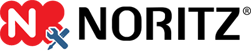

 Add Comment
Add Comment